Need help getting started on your book layout? Here are some helpful hints that will help you prepare your book for printing.
While the instructions we’re providing here are specific to Microsoft Word, with some adjustments they can be useful guides for any word processing or page layout program.
The most important things to consider when it comes to the basic layout of your book are the page size and the margins.
The first thing you’ll want to do when formatting your book is to get it to the proper page size. This can be done in the Page Setup dialog box. Finding this is sometimes tricky depending on what version of Word you’re using. In Word 2007, you’ll need to click on the Page Layout tab on the ribbon at the top of the page.
At the bottom right corner of the Page Setup section of this menu, you’ll see a little square symbol.
Clicking this will bring up the settings you need to adjust. In earlier versions of Word, this menu can be access by clicking File (at the top of the screen) and then selecting Page Setup in the drop-down menu.
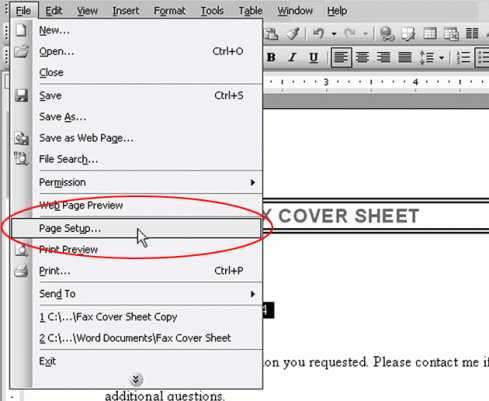
A box should open, and the first options you should see are under the Margins tab. The margins of your book need to be at least 0.5 inch all the way around. However, we recommend 0.75 inch margins for the main text so you’ll have room for headers, footers, or page numbers.
Adjust all four margins here– top, bottom, left, and right—by simply typing the correct margins in the boxes. Next you’ll adjust the page size by clicking on the next tab along the top: Paper.
This is where you’ll want to enter the final size of your book. You should see boxes that indicate the width and the height of your paper. The size will probably be 8.5×11 as a default. Simply replace these dimensions with the final dimensions of your book.
When you’re finished, make sure you click OK so your changes are saved.
If you’re not sure what size your page is or if the resizing worked, there’s a quick and easy way to double check—and that’s by taking a close look at the rulers that appear along the top and left-hand side of your document.
It’s very important to re-size your page first when formatting your book, as this step often causes the text and images to reflow. Things may not line up the way they had before resizing, and you’ll need to go through your entire book to make sure it is correct.

Now that your page is the correct size and has the correct margins, you’ve got the basics of formatting taken care of. You can stop here or continue with as much formatting as you’d like!






Leave a comment